Introduction
The Northwind and Pubs sample databases are staples of other sample code on this and other development websites. They are used in countless tutorials and walkthroughs published by Microsoft and others. Being a SQL/SQL Server newbie myself, I figured there may be others in my boat who might want both databases in an easily-accessible spot, and an easier, less error-prone way of installing them into SQL Server 2008 Express Edition than, say, running SQL query scripts.
There have been requests for an update to my SQL Server 2005 article for SQL Server 2008; so, by popular demand, here is the update! This article is based on an installation of Microsoft SQL Server 2008 Express Edition with Tools, Service Pack 1, on a machine with Microsoft Windows Vista Business, Service Pack 1, installed.
I was not 100% sure at first whether to write this new article -- because the user-interface in SQL Server Express 2008 Management Studio is virtually identical to that of the 2005 edition -- but decided to anyway, just so to distinguish between the two versions and to assist users who come up with errors or issues which may possibly be unique to the 2008 version; these errors can be posted and discussed here, separate from the 2005 version's article.
Background
It's lost on me why one must use *.sql query scripts to install these samples. It's also lost on me why SQL Server distributions don't come with these databases provided, since they are used so ubiquitously through documentation, websites, and tutorials. There are probably several good reasons for this. However, I am focused on usability, and not on making things harder than they have to be.
There undoubtedly will be readers who will protest and say that I should use *.sql query files whenever possible; this is good and a perfectly acceptable practice. For example, if you have complex queries or you need to attach several databases in a batch, then *.sql query files can be very useful. I see this article as illustrating just another way to accomplish a similar objective.
It's worth noting, for example, that a default Visual Studio .NET 2008 Professional Edition installation does not distribute these databases. Unlike the previous version of Visual Studio .NET, it does not even go part-way by installing the required SQL Scripts --- at least, I have not been able to locate them with the latest version. The download attached to this article contains the latest version of the Northwind and Pubs database files as distributed by Microsoft on MSDN.
Personally, I favor using graphical (GUI) tools and methods over typing cryptic commands and deciphering error messages. So, this article illustrates how to install the Northwind and Pubs databases using graphical tools and methods.
Steps: Installing the Northwind and Pubs Databases
Note: The steps above make use of SQL Server Management Studio Express, which sometimes doesn't install along with a Microsoft SQL Server 2008 Express Edition install. For this case, you need to install SQL Server 2008 Express with Tools from this website.
Step 1: Using the download link above, download the Zip file containing the following files. Extract the files to a directory on your computer and remember where you put them. For these steps to work, you must have the following files on your computer:
- NORTHWND.MDF
- NORTHWND.LDF
- PUBS.LDF
- PUBS.MDF
Note: Make sure that you have read-write access to these files, and that they are in an easily-accessible directory. For ease-of-use, I suggest using C:\Program Files\Microsoft SQL Server\MSSQL.1\MSSQL\Data, or its analogy on your system, which is where Microsoft SQL Server 2008 prefers to store flat database files.
Step 2: On the Start menu, click All Programs, open the Microsoft SQL Server 2008 folder, and then click SQL Server Management Studio.
SQL Server Management Studio starts and displays the Connect to Server window, shown in Figure 1.
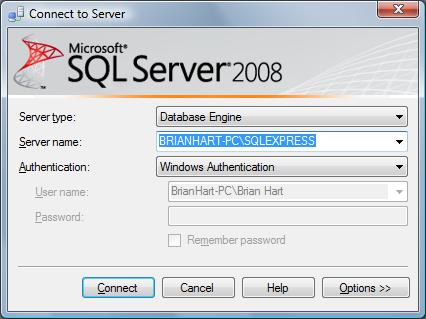
Figure 1. The Connect to Server window
Fill in the appropriate settings on the Connect to Server window that appears, and then click Connect.
SQL Server Management Studio Express opens the Object Explorer with the server's databases displayed.
Step 3: Right-click the Databases folder and then click Attach, as shown in Figure 2.

Figure 2. The Object Explorer window
Step 4: In the Attach Databases window, click Add....
The system prompts you for the proper *.mdf file using the Locate Database File window, as shown below in Figure 3.

Figure 3. The Locate Database File window
Step 5: Locate and click on the NORTHWND.MDF file, and then click OK.
The right pane of the Attach Databases window will look as shown in Figure 4.

Figure 4. The right pane of the Attach Databases window after adding the Northwind database
Step 6: Repeat steps 4 and 5 for the PUBS.MDF file.
When you're done, and if you did the proper actions, the right pane of the Attach Databases window should look as displayed in Figure 5.

Figure 5. The right pane of the Attach Databases window after adding the Pubs database
Step 7: In the Attach Databases window, click OK. The window displays the progress of the operation and whether it has completed successfully.
Step 8: To check that everything was successful, in the Object Explorer window, click the plus sign to open the Databases folder.
The Northwind and Pubs databases will be displayed, as shown in Figure 6.

Figure 6. The Object Explorer after importing the Northwind and Pubs databases
Where to Go for Help
Feel free to email me with specific questions about this article, and I will be happy to explain. I also want to invite you to make use of the forums at the bottom of this article. I wish you well and happy programming.
History
In this section, I will keep a running history of the changes and updates I've made to this article:
Dr. Brian Hart obtained his Ph.D. in Astrophysics from the University of California, Irvine, in 2008. Under Professor David Buote, Dr. Hart researched the structure and evolution of the universe. Dr. Hart is an Astrodynamicist / Space Data Scientist with Point Solutions Group in Colorado Springs, CO, supporting Space Operations Command, United States Space Force. Dr. Hart is a Veteran of the U.S. Army and the U.S. Navy, having most recently served at Fort George G. Meade, MD, as a Naval Officer with a Cyber Warfare Engineer designator. Dr. Hart has previously held positions at Jacobs Engineering supporting Cheyenne Mountain/Space Force supporting tests, with USSPACECOM/J58 supporting operators using predictive AI/ML with Rhombus Power, and with SAIC supporting the Horizon 2 program at STARCOM. Dr. Hart is well known to the community for his over 150 technical publications and public speaking events. Originally from Minneapolis/Saint Paul, Minnesota, Dr. Hart lives in Colorado Springs with his Black Lab, Bruce, and likes bowling, winter sports, exploring, and swimming. Dr. Hart has a new movie coming out soon, a documentary called "Galaxy Clusters: Giants of the Universe," about his outer space research. The movie showcases the Chandra X-ray Observatory, one of NASA’s four great observatories and the world’s most powerful telescopes for detecting X-rays. The movie has been accepted for screening at the U.S. Air Force Academy ("USAFA" for short) Planetarium and will highlight how scientists use clusters of galaxies, the largest bound objects in the Universe, to learn more about the formation and evolution of the cosmos --- as well as the space telescopes used for this purpose, and the stories of the astronauts who launched them and the scientists who went before Dr. Hart in learning more about the nature of the Universe.
