Introduction
The Article describes Microsoft Project Server-> Project Web Access tasks Integration with Microsoft Office Outlook.
Steps to integrate Outlook with Project Web Access
A brief description of how to do step by step integration.
1. Click Personal Settings -> Out Look Sync
2. Click Download Now
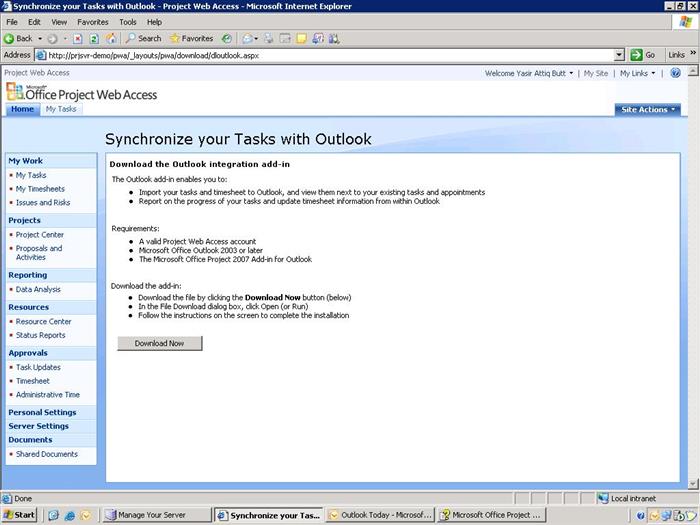
3. Start Outlook 2003 or 2007.
4. A toolbar will be added to the Outlook interface

5. Click Tools -> Options

6. Click Project Web Access Tab

7. There are two options for importing Tasks
a. Outlook Tasks
b. Outlook Calendar
8. You can also set your Project web access user id and password for automatic login and status update.

9. From PWA Toolbar Click Import New Assignments


10. Click OK to import the tasks
11. Tasks will be displayed on Outlook Welcome Screen as well as tasks page

12. Click ON Tasks button on the left menu to go inside the tasks page
13. Click on any task to see its details

14. Now Double Click on any task to see its details

15. Click next or Previous to move into different time spans.
16. Enter the appropriate time in the task progress or timesheet information
17. To save click Save to Project Web Access
18. To Sent Timesheet to Project Manager Check the “And submit to project manager”.
19. You can also visit the PWA from the buttons given on this page.
20. Using Outlook Calendar
a. Change the settings in PWA Options

b. Click Import Assignments from Toolbar

c. Click OK
d. You will automatically see the notification if the tasks are late otherwise you can see the task from calendar page.

e. Click On Calender

f. Navigate to the dates of the tasks

g. You can also choose categories to identify various tasks.

Note: All contents in this article are only for knowledge purpose. I have no attention for commercial purpose.
Happy Integration.
This member doesn't quite have enough reputation to be able to display their biography and homepage.
