Table of Contents
- 1.Introduction
- 1.1 MCMS 2002
- 1.2 MOSS 2007
- 2. Overview of the solution
- 3. Installing and Configuring MCMS 2002 in Server
- 3.1 Pre-Install Procedures
- 3.2 Install Procedures
- 3.3 Configuring MCMS Platform Options
- 3.3.1 Enabling Windows Installer Logging
- 3.3.2 MCMS System Account
- 3.3.3 Creating the MCMS Database and Granting Rights
- 3.3.4 Database Configuration – MCMS 2002
- 4 Migrating to MOSS 2007
- 4.1 CMS Assessment Tool
- 4.2 MOSS 2007 Migration
- 5. References
Introduction
Microsoft Content Management Server 2002 to MOSS 2007 Migration article is intended as a guide for technical person who are all working in migrating Microsoft Content Management Server (MCMS) 2002 applications to Microsoft Office SharePoint Server 2007.
1.1 MCMS 2002
MCMS enables companies to rapidly develop, deploy, and maintain content-rich, highly volatile Web sites. An MCMS site is actually a site within a site—one site faces the world and its shadow image provides access to users whose job is to contribute content to the site. MCMS provides tools to implement and administer both the production and development environments.
MCMS abstracts Web content from markup language (HTML) by providing a behind-the-scenes page-rendering framework. With this approach, the same content is easily re-purposed, filtered, and personalized programmatically, using tools and components provided by MCMS.
1.2 MOSS 2007
SharePoint is an enterprise information portal, from Microsoft, that can be configured to run Intranet, Extranet and Internet sites. Microsoft Office SharePoint Server 2007 allows people, teams and expertise to connect and collaborate. A SharePoint enterprise portal is composed of both SharePoint Portal and Windows SharePoint Services, with SharePoint being built upon WSS. WSS is typically used by small teams, projects and companies. SharePoint Server is designed for individuals, teams and projects within a medium to large company wide enterprise portal.
2. Overview of the solution
The Solution here highlights how a Microsoft Content Management Server 2002 is migrated to MOSS 2007 with Migration profile and CMS assessment tool.
3. Installing and Configuring MCMS 2002 in Server
3.1 Pre Install Procedures
Before installing MCMS 2002 in your server you need to set up the platform ready for Microsoft Content Management Server 2002, else the installation will prevented my the following error message while running your setup.
- Need ASP (required by MCMS Server)
- Need Server Side Includes (required by MCMS Server)
- Need Internet Explorer Web Controls (required by MCMS Server)
- Need Microsoft Visual Studio.NET 2003 (required by Developer Tools for Visual Studio.NET 2003)
- Need Microsoft Visual Studio.NET 2002 (required by Developer Tools for Visual Studio.NET 2002)
- Need Microsoft Visual J# .NET Redistributable Package Version 3.0 (required by Site Manager and Site Stager)
Need ASP (required by MCMS Server)
You need to install the 'Active Server Pages' component in Windows.
Here are the steps to resolve this issue:
- Start -> Control Panel -> Add or Remove Programs
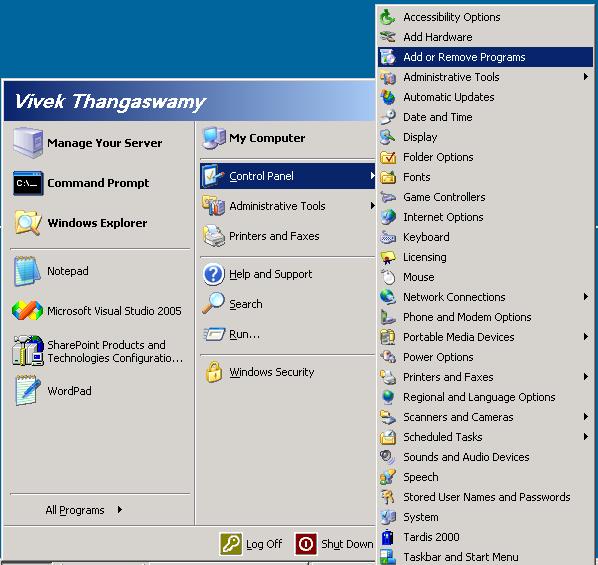
- Choose 'Add/Remove Windows Components'

- Application Server -> Details -> Internet Information Server (IIS) -> Details -> WWW Web Service -> Details -> Add 'Active Server Pages'



Need Server Side Includes (required by MCMS Server)
You need to install the 'Server Side Includes' component in Windows.
Here are the steps to resolve this issue:
- Start ->Control Panel ->Add or Remove Programs
- Choose 'Add/Remove Windows Components'
- Application Server ->Details ->Internet Information Server (IIS) ->Details ->WWW Web Service ->Details ->Add 'Server Side Includes'



Need Internet Explorer Web Controls (required by MCMS Server)
Download the following file and install it before installing MCMS server. Internet Explorer Web Controls for Content Management Server 2002 with Service Pack 1a
http://www.microsoft.com /downloads/details.aspx?familyid=FAC6350C-8AD6-4BCA-8860-8A6AE3F64448& displaylang=en
Need Microsoft Visual Studio.NET 2003 (required by Developer Tools for Visual Studio.NET 2003)
Installing Microsoft Visual Studio.NET 2003 will solve this problem. If you're using Microsoft Visual Studio.NET 2003 then no need for Microsoft Visual Studio.NET 2002.
Need Microsoft Visual J# .NET Redistributable Package Version 3.0 (required by Site Manager and Site Stager)
This error message comes when your system already contains the .NET 3.0 frameworks. For that remove .NET 3.0 Frameworks and install MCMS 2002 and then install .NET 3.0 Frameworks.
Install Procedures
After completing the pre-install procedure, run the setup.exe of your MCMS 2002.

The above screen will appear. In the above screen click on the Install Components.

After that just clicking the next button and complete the MCMS 2002 installation.
Configuring MCMS Platform Options
The configuration instructions provided in this article refer to the following editions of MCMS 2002 with SP1a. Configuring MCMS platform options as following steps to be followed Enabling Windows Installer Logging, MCMS System Account, Creating the MCMS Database and Granting Rights.
3.3.1 Enabling Windows Installer Logging
Microsoft recommends enabling Windows Installer logging before MCMS installation. This creates a log file to use for troubleshooting. If you've never run Windows Installer on your computer, you need to set up a key to enable Windows Installer logging. Local administrator rights are required. We need to set up a key which will enable the Windows Installer Logging.
- Launch the Registry Editor.

- Navigate to HKEY_LOCAL_MACHINE\SOFTWARE\Policies\Microsoft\Windows\Installer.
- Add a (String Value) key to the Installer, with the name Logging.

- Add a (String Value) key to the Installer, with the name Logging.
- Right-click Logging and then click Modify.

- Give Logging the value "voicewarmup" by typing "voicewarmup" in the Value Data box. Click OK and close the Registry Editor.

- After logging is enabled, you can check your configuration in the log file. The log file resides in the temp directory.
MCMS System Account
MCMS system acts as proxy on behalf of MCMS users to access resources. Creating an MCMS System Account
- Launch the Computer Management service applet in the Administrative Tools group.

- In the Computer Management window, expand Local Users and Groups; click New User.

- Enter a user name. The system account can be local; it does not have to be the domain account.

- Create a new account for initial MCMS administrator. Follow the above listed steps.
- Click File and select Exit.
3.3.3 Creating the MCMS Database and Granting Rights
After the MCMS system account has been created and configured, you must create the Content Repository, a new Microsoft SQL Server database and grant rights to it. MCMS creates an appropriate database schema and populates it with the required data during the installation process of MCMS 2002.
Creating a New Database:
- Launch the Enterprise Manager from the Microsoft SQL Server group.
- Navigate to the Databases folder.
- Select Add New Database.


- Save your changes and use the Console to close the SQL Server Enterprise Manager window
Granting System Account Rights to the Database:
- Expand the Microsoft SQL Servers, and navigate to the server containing the MCMS database.
- Expand the Security node, Add New Login.

- Browse to locate the system account user you created previously (use List Names From to select the local computer or domain where you created the system account user).
- In the Logins pane, select the system account user who will have database access and then open the SQL Server Login Properties dialog box. On the Database Access tab, in the Permit pane, check the box beside the MCMS database that you created. A list of roles appears in the Permit in Database Role; click db_ddladmin, db_datareader, and db_datawriter (db_ddladmin is only needed if you are using the import function in site deployment).

- Exit SQL Server Enterprise Manager.
3.3.4 Database Configuration – MCMS 2002
After installing the MCMS 2002 in your server you need to configure your MCMS database (which you created and given system rights) to your MCMS server.
- Open your Database Configuration Application


- In the next step of your choose of your choice Mixed or ASP.NET

- You need to create a new web site with dedicated port number which will only used my MCMS. This web site for Virtual hosting.

- You need to create a new web site with dedicated port number which will only used my MCMS. This web site for Server Configuration Application.

- If your Web Site does not meet with MCMS standards, then it will pop up with list of warnings it finds.

- Now you have to give your MCMS System account.

- To keep continuing with the confirmation process we need to stop some services. That will be down by clicking yes in the message box.

- The next is the Database selection for your MCMS 2002. Before that check your SQL 2000 as SP 2 installed else download and install it. Without SQL server 2000 SP 2 we configure the database.
Install Content Management Server 2002 Service Pack 2 (SP2)
http://www.microsoft.com/ downloads/details.aspx?FamilyID=3de1e8f0-d660-4a2b-8b14-0fce961e56fb& DisplayLang=en

- Click on the Select database button and select the database which you have created for MCMS 2002


- After selecting the MCMS database it will ask for installing the MCMS schema for MCMS database.

- Next is the database population. Database will be populated with default MCMS content.


- Next is the Site Stager Access configuration.

- Starts SQL Server Agent server for MCMS database access.


- Thus the confirmation completed successfully.
Migrating to MOSS 2007
4.1 CMS Assessment Tool
Assess and analyze your Microsoft Content Management Server (MCMS) 2002 site to determine the level of work needed to migrate it to Microsoft Office SharePoint Server 2007. The Microsoft CMS Assessment tool is an application that collects data for a site created with Microsoft Content Management Server (MCMS) 2002. Use the CMS Assessment Tool to assess your MCMS 2002 site to determine the level of work required to migrate the site to Microsoft Office SharePoint Server 2007.
Note: CMS Assessment tool is still in BETA
Download CMS Assessment Tool form the following link.
http://www.microsoft.com/ downloads/details.aspx?FamilyId=360D0E83-FA70-4C24-BCD6-426CAFBCC627& displaylang=en
Related article:
Assessing and Analyzing Your MCMS 2002 Application for Migration
http://msdn2.microsoft.com/en-us/library/aa480227.aspx
- Open you CMS Assessment tool.

- In the next screen it will asks for .NET 2.0 frameworks SDK in not installed in your system.

Download and install .NET 2.0 SDK
http://www.microsoft.com/ downloads/details.aspx?familyid=fe6f2099-b7b4-4f47-a244-c96d69c35dec& displaylang=en
- Select the source code file under which mode you like to process.

- Select the project file which as to be analyzed.

- Now select the DLL which is associated with the solution file as to be analyzed.

- Now select the files which are associated with that solution file as to be analyzed.

- Now the repository analysis of you CMS. Root channel name will be the site name in MOSS 2007 after migration.

- Now the site will be analyzed.
<imgborder=0 src="/KB/CMS/MCMS/image044.jpg" height="383" width="496">
<imgborder=0 src="/KB/CMS/MCMS/image045.jpg" height="383" width="496">
- Pre-migration analysis for your solution and database.
<imgborder=0 src="/KB/CMS/MCMS/image046.jpg" height="383" width="496">
- After that select the reports directory where all the resulting report files will be saved.



- Process ends with the following details in display.

4.2 MOSS 2007 Migration
Before migrating MCMS 2002 to MOSS 2007 we need to create a migration profile in our MOSS 2007 central administrator. After that using MOSS 2007 we can analyze and run a job to migrate MCMS 2002 to MOSS 2007 site. And most importantly create a Web application and Site collection under that web application or keep ready in which site your MCMS 2002 should be migrated.
- First open your central administrator.

- After opening your central administrator select operations tab.

- Click on the Microsoft Content Management Server Migration under the Upgrade and Migration.
- After that you need you create a new migration profile under your manage Microsoft content management server profiles for your migration tasks.

- Creating your migration profile with your own migration profile name, description etc.


- Newly created migration profile will be listed under the list.

- After creating the profile, first analyze the Database.



- After your pre-migration analysis status is passed, now run the job to migrate.



- Now let's check the migration history for our migration profile.


5. References
Articles:
- Planning MCMS 2002 Application Migration to SharePoint Server 2007
http://msdn2.microsoft.com/en-us/library/aa480225.aspx
- MCMS to SharePoint Server 2007 Migration resources
http://blogs.officezealot.com/hansen/archive/2006/10/18/14124.aspx
- Mapping MCMS 2002 APIs to SharePoint Server 2007
http://msdn2.microsoft.com/en-us/library/Aa480228
This member has not yet provided a Biography. Assume it's interesting and varied, and probably something to do with programming.
